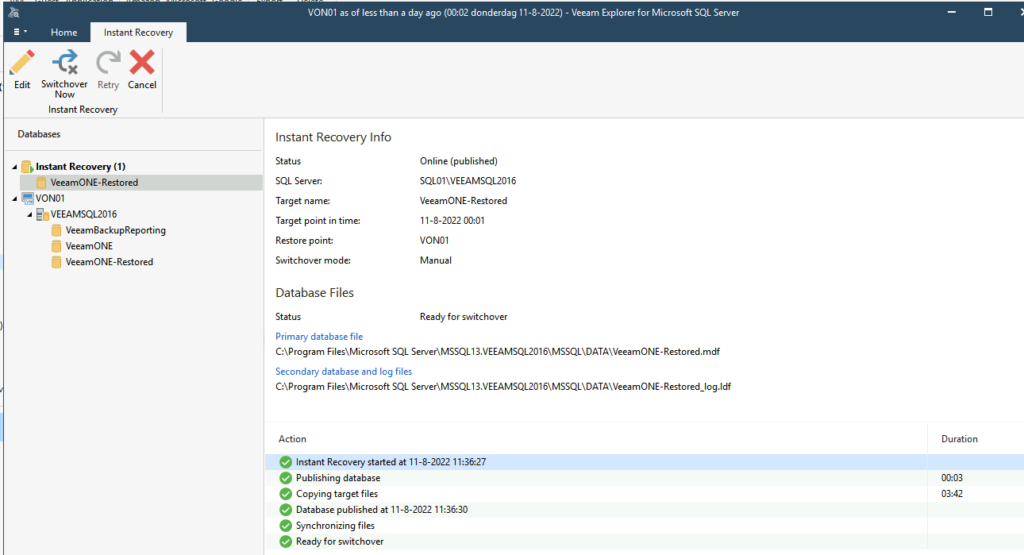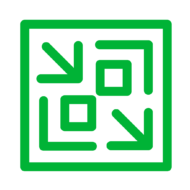This post is about instantly restoring an SQL database to a server in another domain/workgroup. Because of this cross-network instant restore, it is important to make sure you have adequate rights and permissions in the source environment and destination environment.
First of all, we start by opening the backup and tell it we want to restore to the point in time of the selected image-level backup. In my case, I am abusing the VeeamONE database and virtual machine for this exercise 🙂
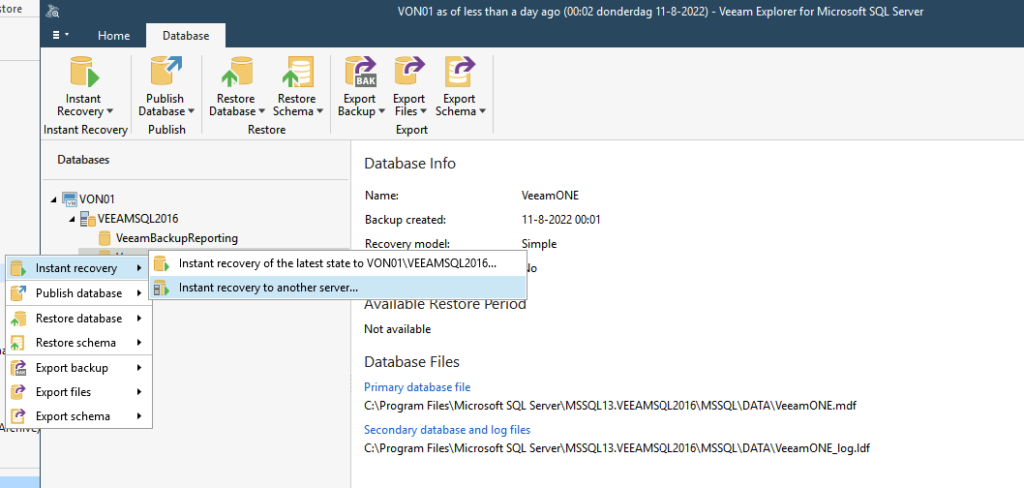
Now for the specifying the target we need to fill in some details. Be aware that it must be possible to connect to the target on an FQDN so DNS should be working properly (might even need to add DNS suffixes on the interfaces).
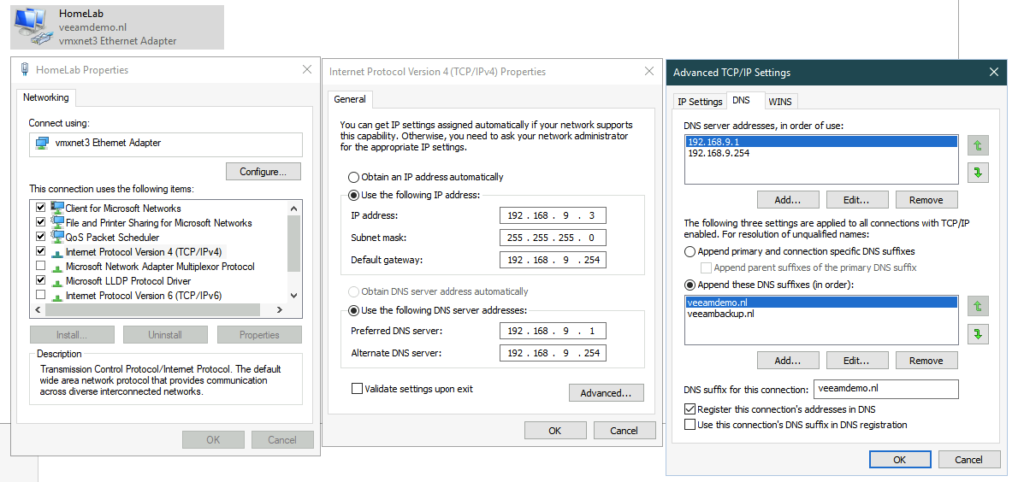
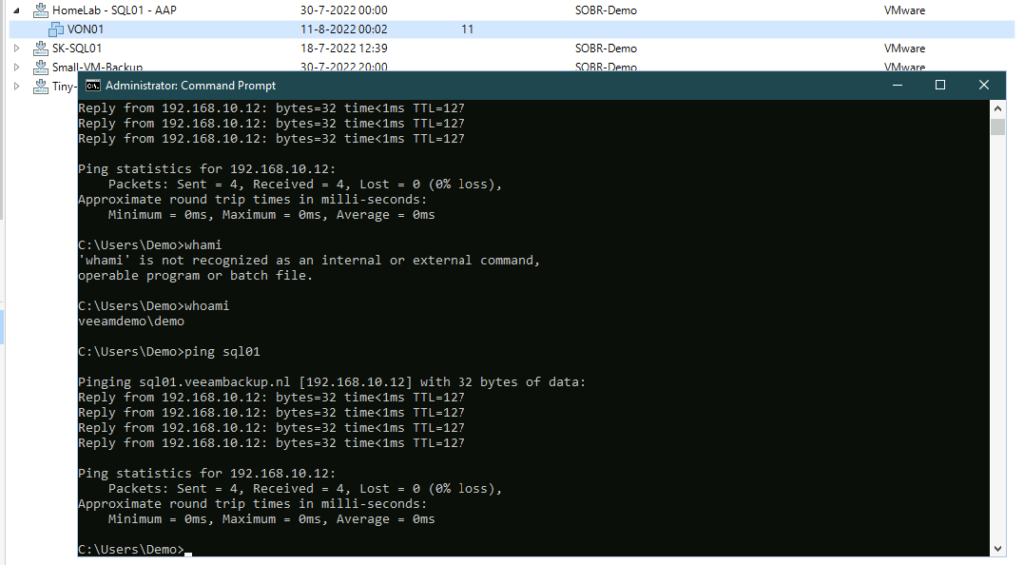
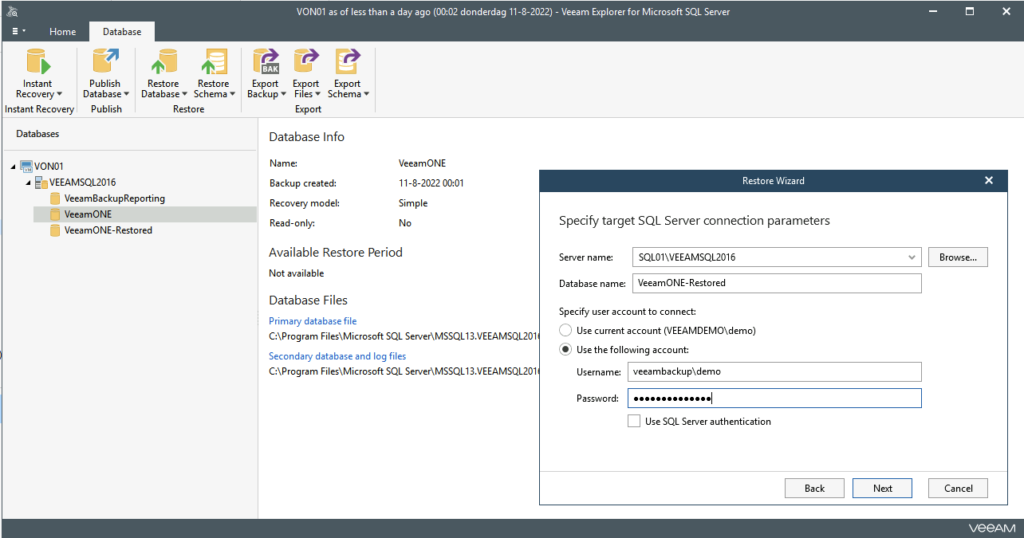
We must also specify a Windows user account to connect to the target server.
After this, it should either connect already and check if the credentials are in order or give an error message immediately that something is wrong.
The next step is to ensure that the paths used are correct (in my case I added “-Restored” on the end so I can easily identify it).
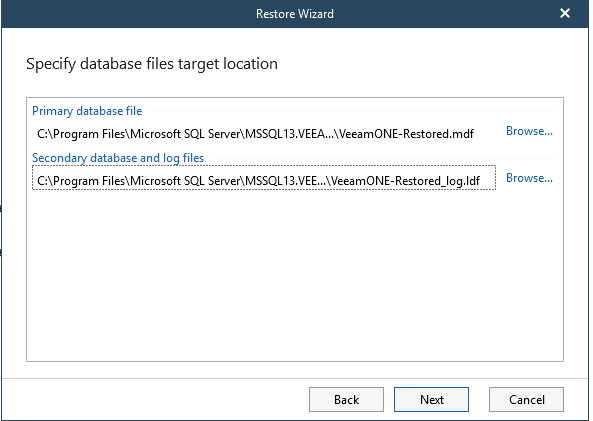
After this, you will need to select the database switchover scheduling option.
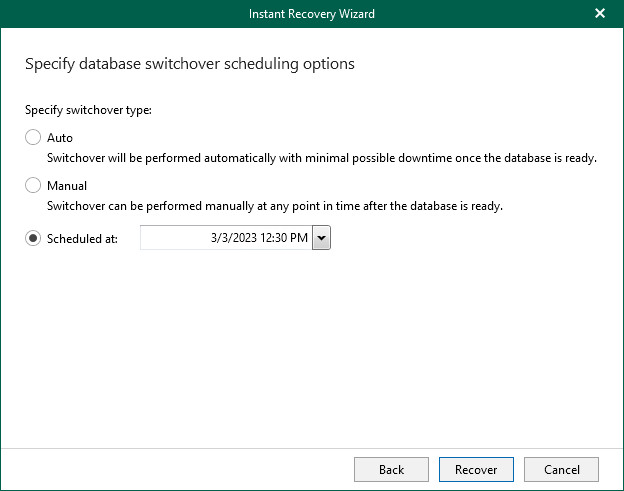
The Instant Restore will now start.
To see that it is working, you can look at the Instant Recovery Session and see that it is copying target files, publishing database, etc.
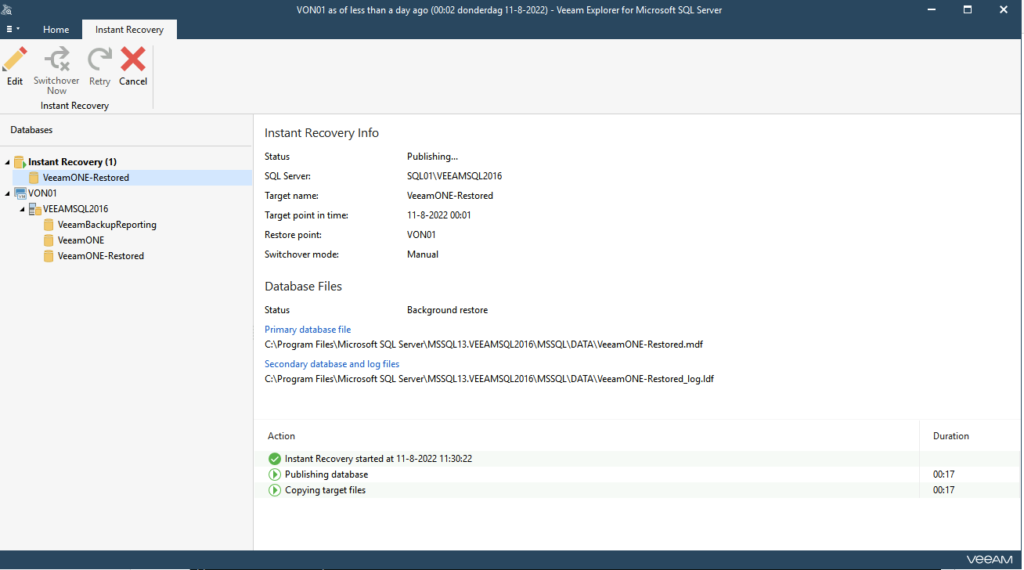
But what you can also see is that the target server gets iSCSI initiator connections:
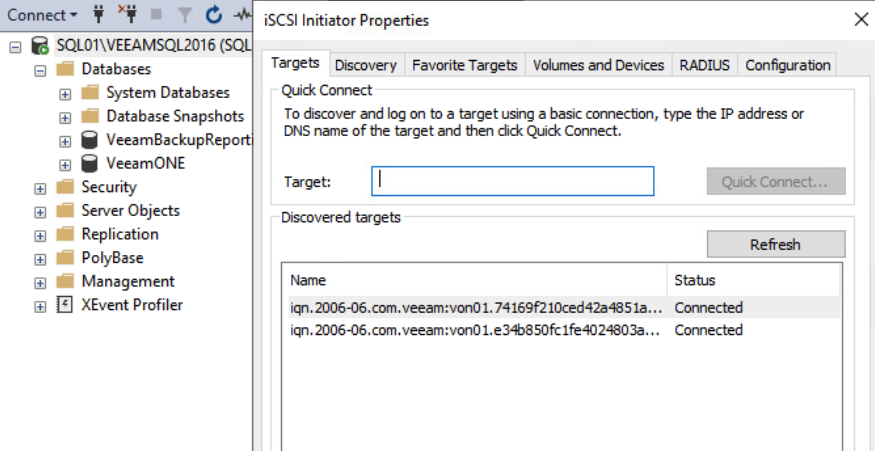
If you take a look at the target server and start the SQL Management Studio you will see that the database is being added.
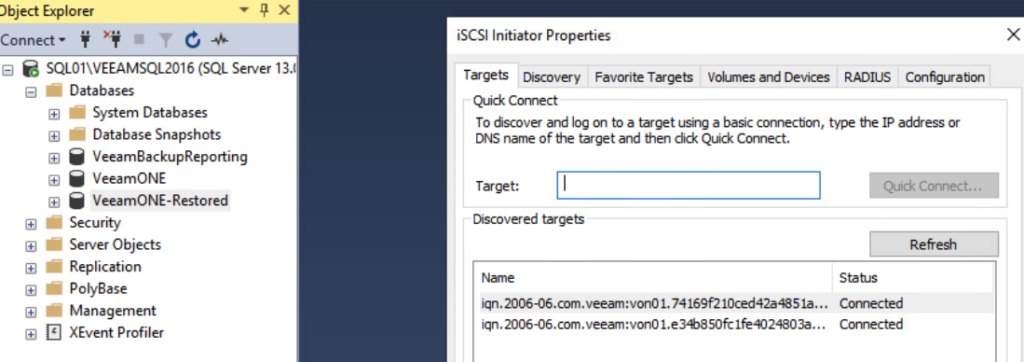
The last step then is to do the switchover at a convenient time 🙂