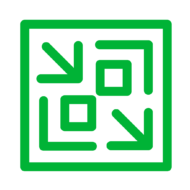One of the cool newer features released by Veeam this year is NAS backup (if you ask me). The way the Veeam NAS backup works is quite simple actually, what they introduced is Changed File Tracking (CFT). This allows the backup to calculate hashes of files and folders that are living on a share and compare that with stored hashes of the previous job run of that same share.
If a hash of live data is equal to the hash of the previous run then the job will not process that file or folder further and thus skip it in the backup. This allows for an incremental forever approach on NAS backups, unlike the old NDMP way.
To implement it the right way for each share that is configured in a backup job you can set specific parameters that set the maximum boundaries on resources you can use. To clarify: if you configure a share for a NAS backup job you have the option to set the so-called “Processing” of the file share. This allows for setting the “Cache Repository” location and for the “Backup I/O control” slider.

The slider however only shows “Lower impact” on the left and “Faster backup” on the right. What this actually means is that this setting impacts the number of concurrent threads and the maximum number of proxies that are involved for this share.
Lower impact means: 1 proxy is used for the configured share with 1 thread per task
Low impact means: 1 proxy is used for the configured share with 4 threads per task
Normal means: 2 proxies are used with 8 threads per task per proxy
Fast backup means: 4 proxies are used with 16 threads per task per proxy
Faster backup means: unlimited proxies can be used with 16 threads per task per proxy.
There can be 1 task used per proxy per configured share.
So that means that when a NAS backup job is configured with the “Normal” setting it can use 2 concurrent tasks/proxies in which each task will use 16 threads.
The setting you choose is static so it is not dynamically adjustable based on the load of the share/NAS!
Another setting to be aware of is the “Max concurrent tasks” for the File Proxy. It is best to calculate with 1 task consuming 1 core.